

This tutorial was inspired by the beautiful Deco Ladies created by FlyByNight- D. J. Walker.
She has posted two tutorials of her designs that you can go and see by clicking on the links. Please try them out and I assure you, you will have
fun doing them.
The Deco Lady
The Deco Lady II
I have named my creation "Emily" in honour of my lovely niece. I hope you enjoy bringing her to life and I will not be offended
when your image is finished, if you wish to rename her. Make any changes you wish. Your image is yours to
do with as you see fit - I place absolutely NO restrictions on what you do with her. Just have fun!
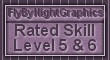
This tutorial was completed using PSP7 but can easily be done in PSP6. The only change you will have to make is the texture I applied to her hat.
What You Will Need:
Paint Shop Pro: download a trial version here
Fantastic Machines: from opening page, click on the plugin downloads to take you to the page:
click here
Zip of my selection files: you can download it here
Zip of colour chart, innerbevel setting, borg setting: you can download it here
Let Me Say Just Before We Begin
This is the third tutorial "screenshot free". I did each item on a separate layer, except for a few colourings on the face details.
I gave each layer (except the face details and the very top of the hat) a drop shadow. I did them all the end but if you prefer, you can do them as the last thing on each layer before
you proceed to the next new layer. It is your choice. If you wish to do it as you go - I used
vertical and horizontal of 3, opacity 60, blur 6, colour-black.
In applying the inner bevel to many of the layers, I used the
preset "Pillow". If you don't have this setting, there is an image of the settings needed in the zip file.
The beginning steps of each layer are almost identical - load the selection, flood fill with black, contract the selection by 1, flood fill with the given colour.
To cut down I will use the following shortforms
"ff-bl" for floodfill black.........."c1" for contract by 1
PLEASE save your work often!! I did it after every layer. It is better to be safe than sorry.
Open a new image 400 x 500, 16 mil colours, transparent background. You can also open the colour chart.
(a) Create a new layer and load selection "1-neck.sel"
ff-bl; c1; floodfill with #DCBAA3 (or any skin colour of your choosing); apply the pillow inner bevel
with the ambience moved to +40; apply the standard drop shadow now or wait until the end. I won't repeat this reminder.
(b) Create a new layer and load selection "2-dress.sel"
ff-bl; c1; floodfill #764577; apply the "pillow" inner bevel but move the ambience back to +25. I then applied
FM- Paint Engine - setting "borg" but you can apply another or make any changes you wish.
(c) Create a new layer and load selection "3-head.sel"
ff-bl; c1; floodfill with #DCBAA3 (or any skin colour of your choosing); keeping it selected, create a new layer and apply
a cut out using the following settings: V and H...3 Opacity...45 Blur...40 Colour...black
(d) Create a new layer and load selection "4-facedetails.sel"
Flood fill with black
(e) Create a new layer and go to layers - move down, so it is below the face details you
added in the previous layer.
Use #A45C7B to add lipsitck.
(f) Create a new layer(below the face details again)
Using the same colour as the lipstick, and the spray can size 35, hardness 20 and opacity 40, spray on some blush.
I applied a gaussian blur of 9.00 If you want to remove the excess that extends off the face, load the head selection
again, go to selections invert then hit the scissors. I also lowered the layer opacity to about 65.
(g) Create a new layer, send it to the top and load selection "5-hatbrim.sel"
ff-bl; c1; floodfill with #764577; go to effects- texture - straw wall - and apply the "default" setting.
(h) Create a new layer and load selection "6-hathead.sel"
ff-bl; c1; floodfill with #764577; go to effects- texture - straw wall - and apply the "default" setting.
(i) Create a new layer and load selection "7-hattop.sel"
ff-bl; c1; floodfill with #764577; go to effects- texture - straw wall - and apply the "default" setting.
(j) Create a new layer and Load selection "8-mainhatribbon.sel"
ff-bl; c1; floodfill with #00C8C6; apply the pillow inner bevel with ambience at +20
(k) Create a new layer and load selection "9-turqbows.sel"
ff-bl; c1; flood fill with #C0FFFF Apply the inner bevel and leave ambience at +20 for this and the rest of the ribbons.
(l) Create a new layer and load selection "10-medmauvebows.sel"
ff-bl; c1; floodfill #A260A4. Apply the "pillow" inner bevel.
(m) Create a new layer and load selection "11-medturqbows.sel"
ff-bl; c1; floodfill #00C8C6 ; apply inner bevel.
(n) Create a new layer and load selection "12-palemauvebows.sel"
ff-bl; c1; floodfill #DBC0DC; apply inner bevel.
(o) Create a new layer and load selection "13-purpbows.sel"
ff-bl; c1; floodfill #764577; apply inner bevel.
(p) Create a new layer and load selection "14-ribbonsA.sel"
ff-bl; c1; floodfill #DBC0DC; apply inner bevel.
(q) Create a new layer and load selection "15-ribbonsB.sel"
ff-bl; c1; floodfill #764577; apply inner bevel.
(r) Create a new layer and load selection "16-ribbonsC.sel"
ff-bl; c1; floodfill #00C8C6; apply inner bevel.
(s) Create a new layer and load selection "17-ribbonsD.sel"
ff-bl; c1; floodfill #DBC0DC; apply inner bevel.
(t) Create a new layer and load selection "18-ribbonsE.sel"
ff-bl; c1; floodfill #C0FFFF; apply inner bevel.
(u) Create a new layer and load selection "19-ribbonsF.sel"
ff-bl; c1; floodfill #764577; apply inner bevel.
(v) Create a new layer and load selection "20-underrose.sel"
Skip the black floodfill and go right to ff-#00A4A2; apply inner bevel.
(w) Create a new layer and load selection "21-rose.sel"
Floodfill with black
(x) Now is the time to go and give almost all layers a drop shadow. The head shape was given a shadow
but none of the face detail layers were given a drop shadow. I also omitted a drop shadow on the very top of the hat.
If you did it as you went along...SKIP this step. If you haven't, the settings once again are:
vertical and horizontal of 3, opacity 60, blur 6, colour-black
My suggestion is to save this image, as is, in PSP format with all the layers intact. This will make it easier
if you wish to go back and colourize the layers to make a totally new look for Emily.
To carry on with her in this outfit, shift D to make a duplicate and close your original. Now you can
merge all the visible layers. You can make her into a tube now too. Give her a nice backdrop and then you can resize her
and then frame her if you wish
I hope you have enjoyed bringing Emily to life. Make changes in patterns, colours, etc. Enjoy your new creation as much as
I did.
If you have any problems or need further explanations, please feel free to email me here
MAIN TUTORIAL LIST
This tutorial was posted at the site of "P. Ann's Place" May 28,2002 and written
by Pat Sherman.
All I ask is that you do not claim it as your own.
|
|