
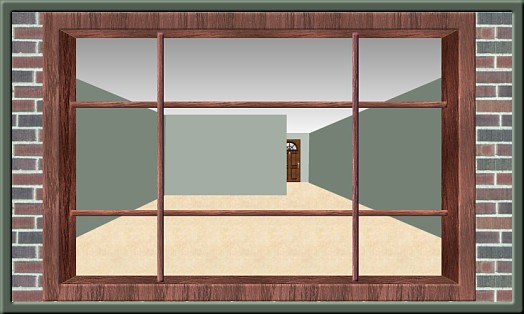
Have you ever seen a gorgeous house and thought to yourself, "I'd love to have a look inside that one to see how they've decorated it!" Well, here is your chance. I can promise you that there is no one at home and you can peek inside with no fear of anyone catching you.
Of course, what you see, will be entirely up to your imagination. Have fun!
I will let my imagination run free LATER because many have written and said how much they are enjoying these and asking if I'll be creating any more soon. So here is another one up as soon as I finished it and I'll add my version at another time.
I place absolutely NO restrictions on the use of this tutorial or your finished image.
This tutorial was completed using PSP7 but can easily be done in PSP6.
What You Will Need:
Paint Shop Pro: download a trial version here
Zip of my little door: you can download it here
Zip of my selections: you can download it here
Zip of the bladepro "cutout": you can download it here
I want to give special thanks to Mardi from
Web Graphics on a Budget for being kind enough to grant me permission to include her Bladepro setting in my zip downloads here. It is
called "cutout" and one I have used constantly and just love what it does. If you click
here, this leads you to her page to read about the cutout effect.
Thank you again, Mardi, for your generosity.
I have recently discovered that if you use Super Bladepro, you can open this setting in your version, but then you have to resave it for your previews to show up. I use this setting constantly for titles and making easy bevels. I used it in the title above for this tutorial.
PLEASE save your work often!! I did it after every layer. It is better to be safe than sorry. I also want to apologize for making this one as large as I did. I didn't really take notice when I started so it is a bit bigger than I normally do. When it comes time for you to decorate, you can cut down on the layers but combining all the window and outside wall layers at the end, and that should save you some memory space.
(1) Open a new image 702 x 408, 16 mil colours, transparent background.
(2) Create a new layer and load selection "1-ceiling.sel"
set your foreground to white and your background to grey #808080
choose a linear gradient- foreground to background, angle zero, repeats 0
(grey shade should be on top and white on bottom in preview window)
floodfill
(3) Create a new layer and load selection "2-carpet.sel"
The fill I used is the one called "old paper" that came with the programme
set it to size 50 angle 0 and floodfill
you can colourize or use a different fill if you wish to change the colour
(4) Create a new layer and load selection "3-backdoorwall.sel"
floodfill with colour #BAC2BA
at this point open the small door image from the zip file, copy and paste in place lining up the bottoms
**if you prefer to use something else instead of a door or think you might, skip this part until you are ready to decorate your room
(5) Create a new layer and load selection "4-directwall.sel"
floodfill the area with colour #A3ADA3
(6) Create a new layer and and load selection "5-leftsidewall.sel"
floodfill the area with colour #7A867A
(7) Create a new layer and load selection "6-rightsidewall.sel"
floodfill the area with colour #758175
(8) Create a new layer and load selection "7-leftrightinners.sel"
we will use the pattern that came with the programme called "Finished Wood"
(make sure it is the darkest one; there is a finished wood 2 as well but that one was too light for my liking)
set it to size 50, angle 90 and then floodfill the two areas
go to colours, adjust the brightness only and make it "minus 15"
(9) Create a new layer and load selection "8-upperlowerinners.sel"
using the same wood, size 50, change the angle to 0 before filling
go to colours, and adjust brightness only to " plus 10"
(10) Create a new layer and load selection "9-leftrightslats.sel"
floodfill with wood, size 50, angle 0, and change the brightness to "plus 25"
open the blade pro setting "cutout" but change the height from minus 100 to plus 100 before applying
(11) Create a new layer and load selection "10-updownslats.sel"
floodfill with wood, size 50, change the angle back to 90, then change the brightness to "plus 25"
open the blade pro setting "cutout" keep the height at plus 100, then apply
(12) Create a new layer and load selection "11-outsidewall.sel"
using the brick fill that came with the programme, fill using it at size 80
(13) Create a new layer and load selection "12-outsidewindow.sel"
using the same wood fill as in the other steps, adjust it to size 60 rather than 50, angle 90 and then floodfill
go to colours and adjust the brightness only to "plus 25"
apply the blade pro setting "cutout" but move the height slider back from where you had it at plus 100 to plus 60 then apply
You are finished the basics.
Remember you can fill the selection pieces with any colour you want to or you can even fill with a pattern to simulate wallpaper. It is totally your choice. Have fun and I hope I have given you another room alternative to have fun decorating.
Remember, if you want to merge some layers before you decorate, to save on memory size, you can merge the window parts and outside wall areas. You could also merge the other areas into one and just add layers in between as you decorate with your fine collectables. This is totally up to you. You might also want to work on a duplicate copy so you can keep the original in case you get the urge to peek in another window and want to make colour or furniture changes. That way you don't have to do the whole image from scratch but can colourize or make little changes as desired.
If you have any problems or need further explanations, please feel free to email me here
TUTORIAL PAGE ONE
TUTORIAL PAGE TWO
This tutorial was posted at the site of "P. Ann's Place" March 29, 2003 and written
by Pat Sherman.
All I ask is that you do not claim it as your own. You do not have to write me to ask permission to post a link to this tutorial. You are welcome to post a link to any of the tutorials that you or your group might find helpful.
   
|
|