
Hopefully you have already installed your snow tube, so let's begin to add some weather.
You should still have
your marching ants in place, but if they have gotten lost, go to "Selections...load from an alpha channel..."
and click okay when
our circular image shows up.
I never use this snow tube at 100% size. I reduce to 60. Make sure you go now to the layer called
"snow 1" and start adding your snow in a nice random pattern. How much you add is entirely up to you.
Because the area has the marching ants around it,
any snow you add will stay inside the area and will NOT overflow into the background or outside of the globe.
When you are satisfied, go to the layer
palette and hide "snow 1" by clicking on the glasses and then go to layer "snow 2".
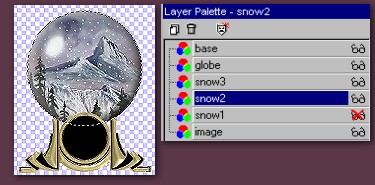
Do the same steps as above on layer 2 and add the amount of snow you would like. I always start to add the snow in a different direction
than I did on level 1. When you are finished, return to the layer palette, click on the glasses to hide "snow 2" then activate
"snow 3" and finish off adding the snow to this layer. When you are finished, you can hold down the control key and press D to deselect your circle.
Our next step is to add one last new raster layer and call it "background". It will appear just above snow 3 but we will move it in a minute.
Using colour #7E8697, go to the paintbucket and floodfill this layer. Then go to the menu "Layers ... arrange....send to the bottom". At this point I also
add some texture sometimes. You can now if you wish, but I am skipping that step here.

One last thing I like to do before duplicating my image is to add a drop shadow to the globe. Activate the globe layer
and then you must return to "Selections .. load from alpha channel" to get the marching ants back. Go to Image.. effects.. drop shadow and use
the settings below. When you are finished hold down the control key and press D to "deselect" and remove the ants. A last personal thing I
do is go back to the layer palette and click on the glasses to make all layers visible again. You do not have to do this, it is just something I always do (for no particular reason).
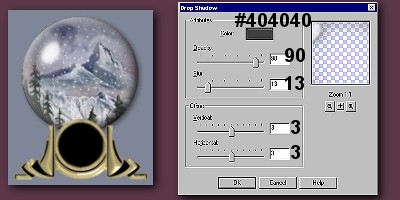
If you would like to add a drop shadow to the base as well, now is the time to do that by activating the base layer then adding your drop shadow. I am not doing
that here just to save time and not make this too too long. It depends a lot on which base you are using as to what shadow settings to use.
Finally the time has come to duplicate your main image. Working on one main image like this cures the "jaggies" and "jiggles" of things other than your snow animating as well.
We are going to make 3 copies and then set aside the original just in case somewhere we "goof up" and I have done that many times. That way you haven't lost all the work
you have put in up to this point. Hold down the shift key and press D to make a duplicate copy with all the layers intact. Repeat that step twice more until you have a total of 3 copies
of your original.
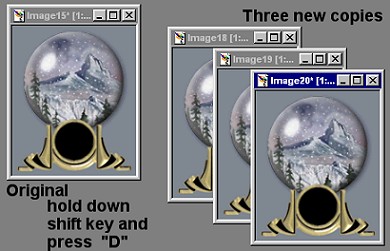
BACK TO PAGE TWO PAGE FOUR
MAIN TUTORIAL LIST
This tutorial was posted at the site of "P. Ann's Place" Oct.20,2001 and written
by P. Sherman.
All I ask is that you do not claim it as your own.
|
|