
This fifth screen is where you will choose your images. When it appears, click on the button "Add an image".
The next screen that appears is one where you lead your computer to where you have saved your images. Find the folder
where you stored your 3 pictures.
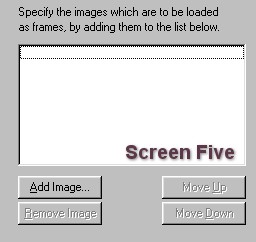

If you click on one of the images, then you will have to do this step 3 seperate times. I learned a shortcut to add all three pictures
at once. Hold down the control key and then click on your mountainC, then B, then A. Your images will all show up in your screen
in the opposite order and then you can click on the "Open" button.
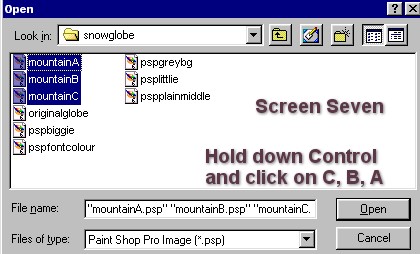
This screen is the same as we saw in Screen Five, but now it has all your three images displayed. Click next and the next window will
pop up saying that it is preparing your animation and then click on "Finish".
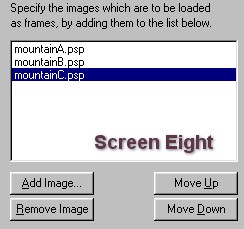

Your animation frames will soon reappear in the Animation Shop main window, just as below.
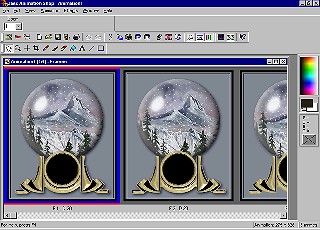
BACK TO PAGE FIVE PAGE SEVEN
MAIN TUTORIAL LIST
This tutorial was posted at the site of "P. Ann's Place" Oct.20,2001 and written
by P. Sherman.
All I ask is that you do not claim it as your own.
|
|