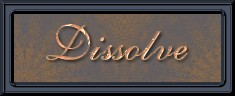

Click on "properties" and another window will appear. Here the display time needs to be changed from the 22 showing to "80" instead. Click on OK and you will be returned to the animation frames. Drag along the frames to the last frame, and click on it to make sure it is surrounded with the red outline. Now do the same thing to it. Right click, check on properties then change the time to 80 and then click OK.


It is now time to see your animation in progress. The fastest way to do this is to go to the icon pictured below. Your animation will appear in a seperate frame and you can watch it for a while to make sure everything is okay. When you have seen enough, click on the X and close the animation window so you are left with the frames only.

It is now time to go and save your animation. Click on "File" and then "Save as". The next screen asks you where you want to save it and what you want to name it. Then the following screens lead you through the steps of how you want to save it. Check the illustrations below for further guidance.





At this point, when you see the final size, you might want to make an adjustment if you think it is too big. For this demonstration, I didn't care too much about the size because it is only for you to see the steps in using the "Dissolve" feature. If you were doing a different animation and thought this file was way too large, you could click the "back" button and go back to the screen for the quality of your animation. On this one we did the "Best quality" at level 4. You could move the slider down to Level 3 and see what changes that would make to the file size. See below.

I hope you have enjoyed doing this animation technique and that my instructions have been easy to follow. I much prefer learning from other's tutorials because I am still relatively new to this whole process myself. I did this one to help out my friends at the "Fantasy Inspirations Forum" and also as a small payback in honour of all those who wrote tutorials so that I was able to learn new things.
BACK MAIN TUTORIAL LIST