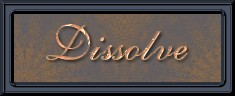

Follow the illustrations below for how to react to the first four windows.




The next window asks you to load the pictures you want to animate. You will have to click on "add image" then lead the computer to where they are stored. Click on "sunriseone.psp". Do the same step again and load your "sunsetone.psp". When both are showing in the window then click on "next" then "finish".

Your working area will now return and you will see the sunrise image and sunset image joined together in a way similar to the image below. There should be a red box surrounding the sunrise image. It will be listed as frame 1 and your sunset will be frame 2.

You will now need to go up to the menu and click on "Effects" then Click on the one that says "Insert image transition".

A large window will pop up like the one below. This is where you will make the decision as to which transition you would like to use. There is a pop down window with the many effect choices that are available. You can experiment here for a while if you wish. Each transition works in a different way. Some, such as the "Dissolve" that we will be using, work on the sunrise and sunset part only. Others will work on the complete image altogether. Make sure you have the "Show preview" box checked so you can see each transition in the preview window. Like I mentioned, have some fun here and explore. You might be able to use some of these other effects in future projects. When ready, make sure "Dissolve" is showing in the window and then click on "OK".

BACK GO TO THE NEXT PAGE