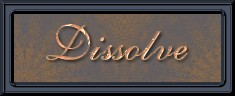
Check the illustration below for the colouring and placement of the words.
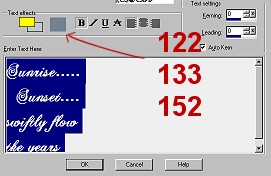
Move the saying into the proper position where you would like it and then leave it with the marching ants still there. Go to "Selections" and "Save to an alpha channel". I must admit I never worry here about naming and I just check "yes" all the time on both windows until it is done. Leave the ants still marching because you will need to come back to them for the drop shadow. At this point, you must also go to "edit" and then "copy". You want to copy the wording so you can paste it, very shortly, into the sunset image.
Make the sunset image active, then go to "Selections" and click on "load from an alpha channel". When you see the selction you just saved, click yes and your image should look like the illustration below.
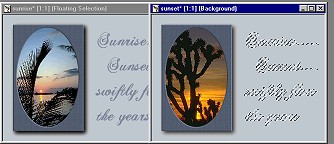
The marching ants outline where your wording will go but there is no lettering there yet. To fix that, go to "edit and "paste into a selection". This will add the wording you just copied from the sunrise picture. This has been the easiest way I have found to add wording after you have several images and to ensure that when you animate, they don't jiggle around and are all in exactly the same spot.
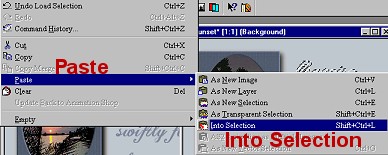
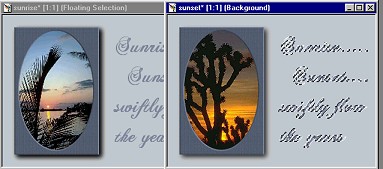
Continuing with the sunset image, because the wording is still active, go to "effect" and add a drop shadow using the settings below. When this has been completed, you can deselect and remove the ants and go and immediately add the same drop shadow to the sunrise image.
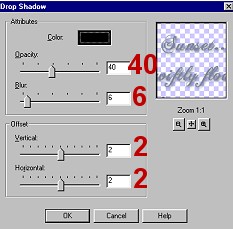
BACK GO TO THE NEXT PAGE